Sharing Seesmic Desktop settings across computers

I had always preferred TweetDeck over Seesmic Desktop until Robert Scoble mentioned Seesmic Desktop as the biggest threat to Twitter. The scobble effect. So I've started using it again the last couple of days and quite like it and want to use it as my primary twitter client mainly because it support multiple accounts.
I wanted to share all my Seesmic Desktop settings across my work and home computers and I've done something similar with TweetDeck by sharing the config file across machines. In the book Enterprise Integration Patterns, this technique is kinda like the Shared Database pattern having the xml config file as the database. For synchronization, I was using Microsoft Live Mesh (get your account here), but obviously you could use other sync-ing tool like dropbox.
I've tested this syncing between Windows Vista Business and Windows 7 Beta. But since Seesmic Desktop runs on Adobe Air, I can't see why you can't do the same with any other platform or even cross-platform (unless seesmic can't handle the different character encoding).
How to set it up
On the computer where you want to share the Seesmic Desktop settings from (Computer 1):
- ensure that Seesmic Desktop is not running
- move (not copy) across the setting file from Seesmic Desktop foler to your LiveMesh folder/sync-ed folder
seesmic desktop store the file here (more details):- Max OS X:
/Users//Library/Preferences/
com.seesmic.desktop.client./Local Store/config/xmlAdapter.xml - Windows XP:
C:\Documents and Settings\\Application Data\
com.seesmic.desktop.client.\Local Store\config\xmlAdapter.xml - Windows Vista & Windows 7:
C:\Users\\AppData\Roaming\
com.seesmic.desktop.client.\Local Store\config\xmlAdapter.xml - Ubuntu & most Linux distros:
/home//.appdata/com/
seesmic.desktop.client./Local Store/config/xmlAdapter.xml
for e.g in my computer:
seesmic desktop folder is in:c:\users\ron\AppData\Roaming\
com.seesmic.desktop.client.D89F32799270693BEF34AAA36E9.1
\local store\config\xmlAdapter.xml
I've also created a live mesh folder c:\Program Settings\Seesmic Desktop\ - Max OS X:
- create an NTFS symbolic link between the seesmic desktop folder to the livemesh folder
for e.g in my computer
* open up command prompt console ( windows key + R )
* type in cmd and press shift + ctrl + alt enter to run as administratormklink "c:\users\ron\AppData\Roaming\com.seesmic.desktop.client. D89F32799270693BEF34AAA36E9.1\local store\config\xmlAdapter.xml" "c:\Users\Public\Documents\LiveMesh\Program Settings\ Seesmic\xmlAdapter.xml"
Do the same thing with the computer where you want to share the settings to (computer 2). Seesmic desktop saves its configuration upon exit, so it's important to ensure that seesmic desktop to close it before you do this.
Voila! that's it. you should have the same settings on both computers.
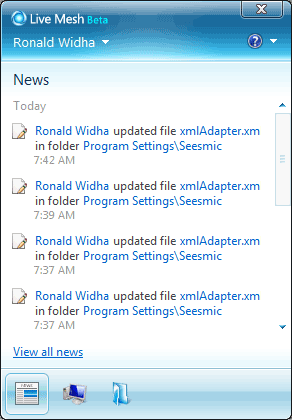
the seesmic file gets updated from two different computers
A couple caveat
- Most sync tool doesn't merge settings
Most sync framework doesn't do a line by line xml merge. It'll resolve the conflict by simply taking the latest copy, which is understandable. They are sync platform and not like subversion or TFS.In layman terms what this mean you should always try to work with just one computer at a time, especially when you modify the settings often. The last one saved will be persisted and will overwrite the previous settings
- Seesmic Desktop doesn't store passwords in the setting file
we should probably feel better knowing that Seesmic Desktop is pretty secure. But what this means, you may need to re-authorize any accounts that haven't been originally added on computer 2.
Get your Seesmic Desktop here: desktop.seesmic.com
[...] going to go try Seesmic desktop now, and it appears you can do your own syncing of groups and with their historic rapid development and upcoming iPhone app I can only assume group [...]
Hi Nice post this is a great informatiomfor you are sharing. Thanks for this posting.
Nice information provided here which is very useful to everyone...I am not a huge fan of this side, there do seem to be a lot these days...thanks for posting...laptops in pakistan